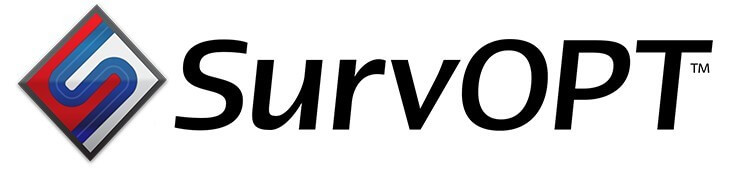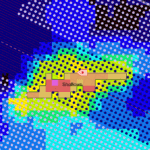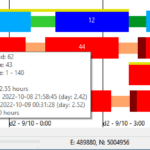- New Guided Tour
- New Seafloor Planner logo
- Import an .XPS file to replay a survey or examine the plan for an upcoming survey
- Export a project to a set of .SPS, .RPS and .XPS files
- New Templates tab for receiver areas, roll & offsets, and source lines
- Source patterns: Create shot lines in a pattern
- Partial lines: Allow the patch optimizer to use partial lines
- Lay ahead: Choose whether to lay receivers ahead of the current patch
- Work directly in the map: Create a new receiver area or import receiver or source data directly from the map
New logo / icon for Seafloor Planner
Seafloor Planner’s new logo more closely matches the logos of Engenius Software’s other marine seismic surveying products, SurvOPT, QuickPLOT and QuickPLOT Pro.

New Guided Tour
The Guided Tour comprises four short tutorials covering common survey configurations.
Learn to:
- Create a basic rolling spread survey using imported receiver and source lines.
- Configure downtime, survey location, and vessel properties.
- Simulate the survey and familiarise yourself with the Seafloor Planner user interface.
- Import a predefined patch-based (overlapping shots) survey plan from .RPS, .SPS and .XPS files.
- Create a new patch-based survey plan using .RPS and .SPS files.
- Adjust patch width and length.
- Create a new patch-based survey plan from a receiver area polygon, receiver-source offsets and line generation parameters.
- Use patch optimization.
Go to Help menu->User Manual within Seafloor Planner to access the Guided Tour.
Import an .XPS file to replay a survey or examine the plan for an upcoming survey
A new “SPS File” shooting type is available on the Templates tab. Select an .XPS source-receiver relationship file that will control shooting order. The SPS File shooting type is for surveys where the shooting order has largely already been determined, or for replaying surveys that have already taken place.
Note that it is also possible to use an .RPS file and/or an .SPS file along with one of the other shooting types (Overlap Shots or Progressive – Rolling Spread) to experiment with different shooting configurations.
Export a project to a set of .SPS, .RPS and .XPS files
The file menu now includes an option to ‘Export as SPS’. This option will export the current project as a set of .SPS (source), .RPS (receiver) and .XPS (source-receiver relationship) files.

New templates tab for receiver areas, roll and offsets, and source lines
The new Templates tab combines the old Roll & Offsets and Sources tabs.
Use this tab to define how patches will be created, specify how receiver lines should be rolled, specify receiver-source offsets, and specify where source and shot lines should be placed.

Create shot lines in a pattern
Use this option for more complex surveys where shot lines are generated in patterns rather than uniformly across the whole patch.
The screenshot below shows a pattern of 4 source lines, starting -900m crossline from the first receiver line, repeating every 1500m, with 2 repeats per template (patch).
Shot line patterns are configured under Source Locations on the Templates tab.

Choose whether to allow partial lines in optimized patches
This option permits Seafloor Planner to create patches that start and/or end with a partial line, when generating an optimized survey plan. A partial line is a receiver line that is shorter than neighbouring lines.
The survey on the left below allows partial lines, contains 20 patches and takes about 81 days to complete, while the survey on the right does not allow partial lines, contains 21 patches and takes about 82 days to complete.
The partial lines setting is on the new Templates tab.

Choose whether to lay receivers ahead of current patch
When ‘Lay Ahead’ is on, the receiver vessel will continue to lay as many receivers as possible ahead of the current patch (overlapping shots surveys) or line (rolling spread surveys), based on the number of receivers available. When ‘Lay Ahead’ is off, the receiver vessel will lay only enough receivers for the next patch.
The partial lines setting is on the new Templates tab.
Create a receiver area or import data directly in the map
Right-clicking in the map brings up a new context menu:

Currently this menu offers a few basic functions, however future versions of SFP will offer a range of map-based editing features.
Create receiver area creates a new receiver area based on the default survey. (Roll & offset and source settings are applied based on the defaults.)
The import options allow receiver and source data to be imported from .sps files.